In the post Tab Layout in Android with ActionBar and Fragment I wrote an example of using an ActionBar whose labels are shown in uppercase even if you use the statement:
actionBar.newTab (). setText (“my string”);
where “my string” is lowercase.
In this article I show how to customize the labels in lowercase but it is evident that you can customize many other aspects.
I assume you have already created the project in Tab Layout in Android with ActionBar and Fragment as starting point.
- create the files res/layout/tablabel1.xml and res/layout/tablabel2.xml
<?xml version="1.0" encoding="utf-8"?> <RelativeLayout xmlns:android="http://schemas.android.com/apk/res/android" android:layout_width="0dip" android:layout_height="64dip" android:layout_marginLeft="-3dip" android:layout_marginRight="-3dip" android:layout_weight="1" android:orientation="vertical" > <TextView android:id="@+id/title" style="?android:attr/tabWidgetStyle" android:layout_width="wrap_content" android:layout_height="match_parent" android:layout_centerHorizontal="true" android:text="@string/label1" /> </RelativeLayout><?xml version="1.0" encoding="utf-8"?> <RelativeLayout xmlns:android="http://schemas.android.com/apk/res/android" android:layout_width="0dip" android:layout_height="64dip" android:layout_marginLeft="-3dip" android:layout_marginRight="-3dip" android:layout_weight="1" android:orientation="vertical" > <TextView android:id="@+id/title" style="?android:attr/tabWidgetStyle" android:layout_width="wrap_content" android:layout_height="match_parent" android:layout_centerHorizontal="true" android:text="@string/label2" /> </RelativeLayout>these files are derived from the file tab_inidcator.xml of the source code of Android
- modify the method onCreate of the class eu.lucazanini.TabActionBarActivity with the following:
public void onCreate(Bundle savedInstanceState) { super.onCreate(savedInstanceState); ActionBar actionBar = getActionBar(); actionBar.setNavigationMode(ActionBar.NAVIGATION_MODE_TABS); String label1 = getResources().getString(R.string.label1); Tab tab = actionBar.newTab(); RelativeLayout view = (RelativeLayout) getLayoutInflater().inflate( R.layout.tablabel1, null); tab.setCustomView(view); TabListener<Tab1Fragment> tl = new TabListener<Tab1Fragment>(this, label1, Tab1Fragment.class); tab.setTabListener(tl); actionBar.addTab(tab); String label2 = getResources().getString(R.string.label2); tab = actionBar.newTab(); view = (RelativeLayout) getLayoutInflater().inflate(R.layout.tablabel2, null); tab.setCustomView(view); TabListener<Tab2Fragment> tl2 = new TabListener<Tab2Fragment>(this, label2, Tab2Fragment.class); tab.setTabListener(tl2); actionBar.addTab(tab); }this method need the import android.widget.RelativeLayout
- launch the application:
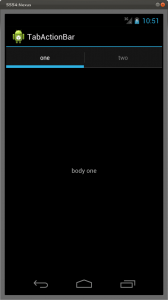

Leave a Reply